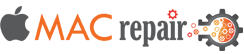Introduction
Follow This Guide to replace the battery.
Note: If your replacement battery has a thin plastic film, do not remove it. This film is glued on and Serves to protect the battery pack while inside the MacBook
Step 1

Before you begin, power down your MacBook. Close the display and place it on a soft surface with the top side facing down.
Using a P5 Pentalobe driver, remove the ten screws securing the lower case. These screws are of the following lengths:
- Two 9 mm screws
- Eight 2.6 mm screws
Step 2

Place your fingers between the display and the lower case, then pull upward to detach the lower case from the Air.
- Remove the lower case and set it aside
Step 3

- Grap the clear plastic pull tab attached to the battery
connector and pull it towards the front edge of the Air to disconnect the
battery from the logic board. - Avoid lifting the connector upward while disconnecting it.
Step 4

Remove the following five screws securing the battery to the upper case:
- Three 6.3 mm T5 Torx screws
- Two 2.4 mm T5 Torx screws
Step 5

- When handling the battery, avoid squeezing or touching the four exposed lithium polymer cells.
- Lift the battery from the edge nearest the logic board and remove it from the upper case.
- If you’re installing a new battery, you should calibrate it after installation:
- Charge it to 100%, then keep charging for at least 2 more hours.
- Unplug and use it normally to drain the battery.
- When you see the low battery warning, save your work and keep your laptop on until it goes to sleep due to low battery.
- Wait at least 5 hours, then charge your laptop uninterrupted to 100%.